Google Drive
Introduction
We utilise Google Drive as our primary platform for file sharing and organising client data. To access our shared resources, you will need a Google account.
We opt for Google Drive for its secure, centralised management of files, allowing seamless real-time collaboration and version control. Its robust security measures and compatibility with various file formats ensure both flexibility and integrity in managing sensitive data. The platform's accessibility across devices streamline our operations, providing consistency and compliance with industry standards, which is essential for our commitment to delivering a great service.
It's important to note that you do not require a Gmail email address to create a Google account; you can sign up with any existing email address, such as a Microsoft 365 email.
Accessing Google Drive with an Existing Email Address
If you currently use a non Google/Gmail email address and your organisation uses another platform for emails (such as Microsoft 365 and Outlook), you can still create a Google account with your existing organisation email address.
Follow these steps to set up your Google account without creating a new Gmail address:
- Navigate to the Google Account Sign In page.
- When prompted, enter your name.
- Choose the option 'Use your existing email'.
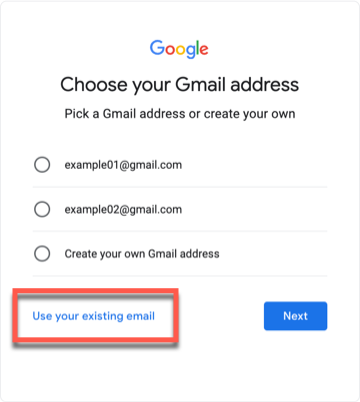
- Enter your existing email address in the provided field. Proceed by clicking 'Next'.
- Google will send a verification code to your existing email. Retrieve this code.
- Enter the verification code to complete the verification process.
- Finalise your account setup by following the on-screen instructions to add a recovery email address, phone number, and other personal details.
By completing these steps, you'll have full access to Google Drive and will be able to collaborate on shared documents and data efficiently.
For further assistance or queries, please do not hesitate to contact your account team.
Google Drive Basics
Once you have created your Google account using your existing email address, you can begin using Google Drive. Here’s a quick guide to get you started:
Accessing Google Drive
- Sign in to your Google account.
- Go to Google Drive or find 'Drive' in the Google apps grid.
Uploading Files and Folders
- Click the '+ New' button on the left side of the Drive interface.
- Select 'File upload' or 'Folder upload', and choose the files or folders you wish to upload from your computer.
Creating New Documents
- Click the '+ New' button.
- Choose the type of file you want to create, such as a Google Docs, Sheets, or Slides.
Organising Your Files
- Drag and drop files or folders to rearrange them.
- Right-click on files or folders to move, add stars for importance, or change colours.
Sharing Files and Folders
- Right-click on the file or folder and select 'Share'.
- Enter the email addresses of the people you want to share with or get a shareable link.
- Set their permission levels (viewer, commenter, or editor) before sending.
Collaborating in Real-Time
- Open a shared document and edit it.
- You can see others' changes as they happen and communicate through comments.
FAQs
We don't use Google as an organisation, can I still access Google Drive?
Yes, you can still access Google Drive even if your organisation doesn't officially use Google products. Here's what you need to know:
- Individual Access: You can create an individual Google account with your existing non-Google email address and gain access to Google Drive.
- No Gmail Required: There's no need for a Gmail account; your current business or personal email address is sufficient for signing up.
- Privacy: Google Drive allows you to control the privacy of your documents and who you share them with, ensuring that you can maintain confidentiality.
- Compatibility: Google Drive supports a variety of file formats, making it easy to view and share files even with those who do not use Google products.
- Cross-Platform: You can access Google Drive via a web browser on any operating system or through the Google Drive mobile apps for iOS and Android, allowing for flexibility regardless of your organisation's standard operating environment.
Remember, even if your organisation does not use Google Workspace, you can use Google Drive for productivity or collaborative projects with external parties that do utilise Google services like ourselves.
I am unable to upload files to Google Drive, what should I do?
If you're experiencing difficulties uploading files to Google Drive, it's likely due to your current user level permissions. Initially, when you were invited to access the platform, you might have been set up with limited permissions if you did not have a Google account at the time.
To resolve this issue, you need to be assigned the "Content Manager" role which will grant you the necessary permissions to upload and manage files. Please reach out to your account team and inform them of this requirement. They will be able to adjust your user level so you can commence uploading and handling files on Google Drive as needed.